I know it has been awhile since I've posted, so I decided to post about an application. Disk Inventory X is an application for disk visualization. Put simply, Disk Visualizer X scans all your files, then shows them in terms of how much space they take up on your hard drive. It is really helpful if your hard drive is filling up, but you don't know what is taking up so much space. In this post, I will walk you through the main features of the application.
When you first open the application, Disk Inventory X displays the hard drive(s) connected to your computer. You'll notice that there is a visual indicator to show you how much space has been used on each drive, as well as capacity, used, and free totals. To begin, you can select one of the volumes in the list and click "Open Volume" to begin the scan. A full hard drive scan can take a several minutes depending on your hard drive size, so Disk Inventory X has the option to only open a folder. To do so, click the "..." button in the left-hand corner of the window.
Once started, Disk Inventory X will scan the selected hard drive (or folder) and display the results in a nice visual layout.
You can see that Disk Inventory X displays the folder structure on the left, the visual file representation in the middle, and the file kind statistics and colors on the right.
If you click on a block in the middle, Disk Inventory X shows you where the file resides in on your hard drive, and displays a handy little window with all sorts of extra information about the file. ![Disk Inventory X: Right clicking a file /></a></div>
<div class=]()
A nifty little feature that other disk visualizer tools don't have is the ability to trash a file directly from Disk Inventory X, rather than deleting it via the Finder. Right-clicking the file either in the list on the left or the blocks in the middle will bring up this menu. As you can see from the options, you can also open the file or reveal it in Finder.

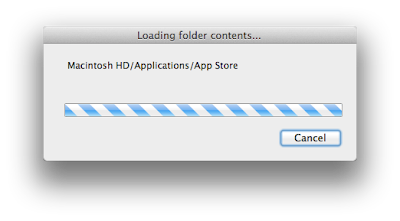
No comments:
Post a Comment